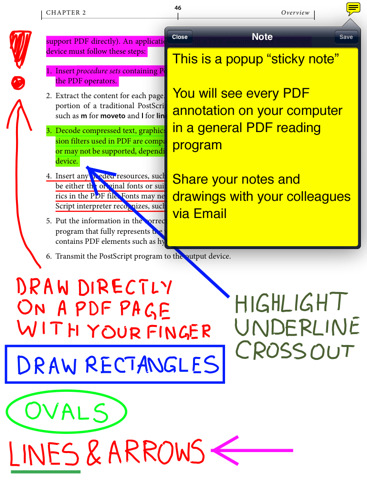We are starting to see apps grow in the Business (and education) fields to encompass more and more features. Some apps add things like backgrounds, others like GoodReader recently added multi document select and folder creation/managment (Better Document Management in GoodReader Available Now).
Today GoodReader was updated again, this time with the addition of marking up and editing of PDFs via their new Version 3.0 .
Major update introducing major new feature – PDF Annotations, including notes, highlights, markups and drawings:
- -All annotations that you create or edit in GoodReader – notes, highlights, markups, and drawings – are saved in a PDF file, so you will be able to see them later on a computer or in another copy of GoodReader on your colleague’s device
- -All notes, highlights, markups, and drawings created outside GoodReader, and properly stored in a PDF file, can be viewed or edited in GoodReader
- -Types of annotations that you can create and edit in GoodReader: comments (“sticky notes”) with 7 different icons, text highlights, freehand drawings, lines, arrows, rectangles, ovals, text underlines, text deletion marks (strikeouts), text insertion marks, text replacement marks. You can freely adjust color of all of the above.
- -Other types of annotations that you can view in GoodReader: text boxes with callouts, polygons and polylines, squiggly underlines, cloudy shapes, rubber stamps, file attachments. All annotations that can be viewed, can also be deleted. In addition, some of them can be edited in a limited fashion (color, placement, scale).
- -You can now extract files from PDF file attachments
Two main gestures that you should use to work with annotations – single tap, and “tap & hold”. Depending on where you tap (on a text, on an existing annotation, or on a free space on a page), different menus will be presented to you.