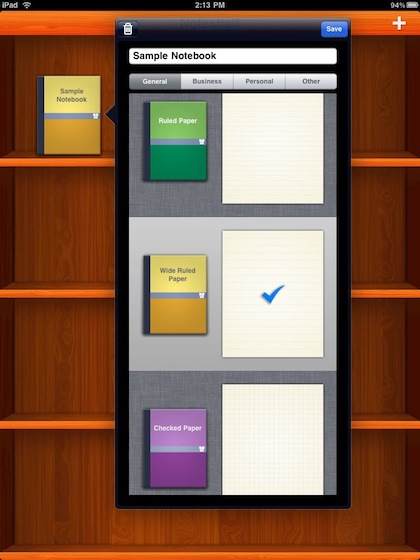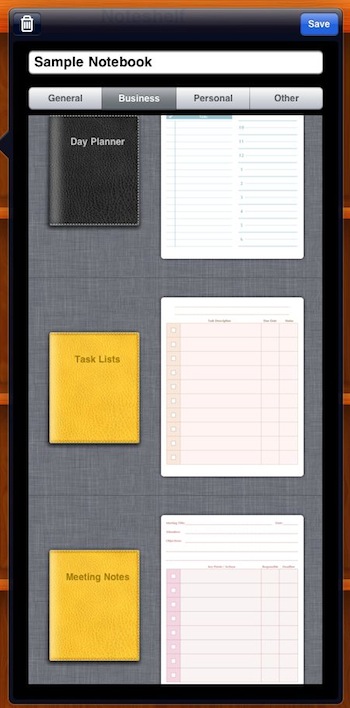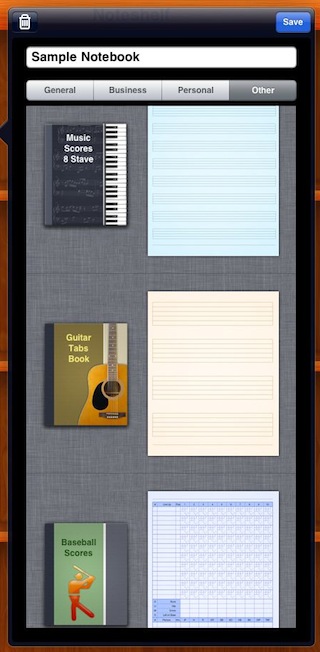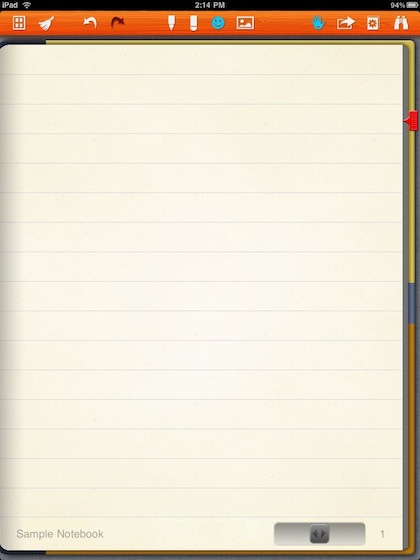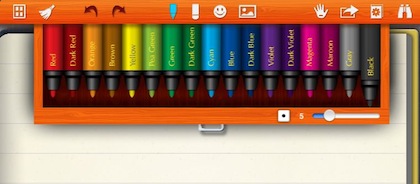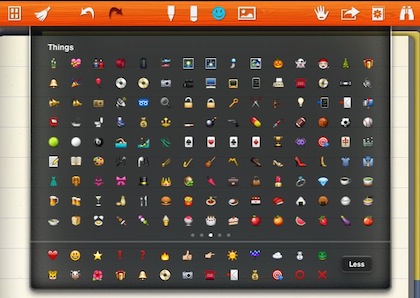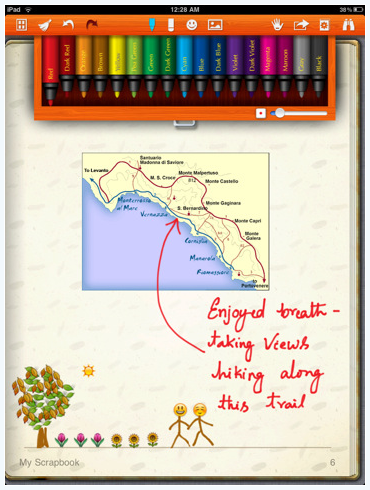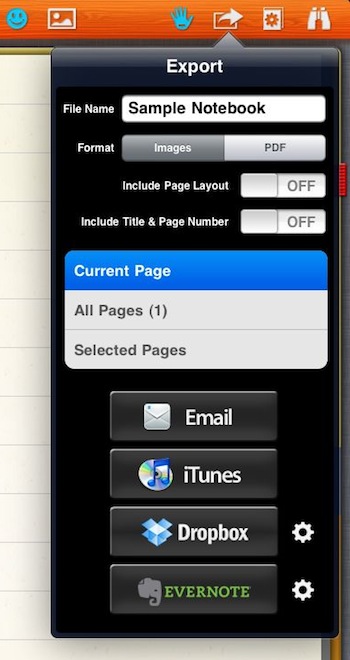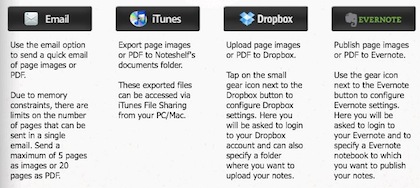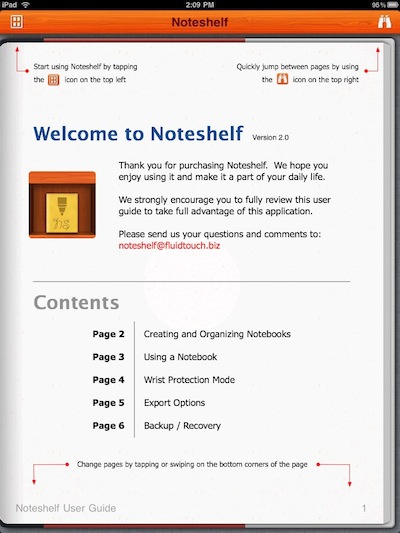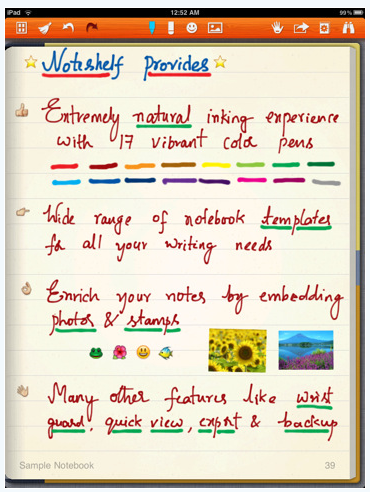As you walk into your office, you see shelves of notebooks. A different notebook for each type of meeting, keeping the info seperate and all quickly recognized by different covers. When you open each notebook, your notes are a variety of pen colors and unique paper types that are closest to the subject matter.
There are things in our physical world that do not translate well to the electronic world. In the case of notebooks, many try to reproduce the pen/paper experience. There are many options, one we just found seems to have a head start. Noteshelf is just that, a set of shelves where you keep your unique notebooks, each of which are customized per the subject. A challenge in the ‘pen’ handwriting on the iPad is that all of the early attempts where rough edged, pixelated. Noteshelf has produced a solution that creates smooth lines like a real pen on paper.
Start off by adding a notebook to the bookshelf. You can choose different covers and paper types (17 available now). Below are a few of the options, the developers mention that more are coming, not sure what else we need.
The full page can be written on. If you choose Noteshelf’s ‘palm’ icon (the fourth from the right, blue in this screen shot) an red slider appears on the right of the page. This feature can be left off if you do not often rest your writing hand palm on the screen. Handwriting should be above the red slider, as you write the slider will automatically move down so you don’t have to move it. If you want to write along the bottom of the page prior to it automatically sliding, you can manually do it.
Tapping the icon in the upper right corner of the page will result in a thumbnail view of all of the pages in the currently viewed notebook.
17 pen colors are available to smoothly write your notes. The slider provides a quick way to adjust the pen tip thickness. Notice the blue pen icon in the upper bar which opens/closes the pen drawer. The next icon to the right is the eraser. The Brush icon to the far left erases the whole page. The undo/redo arrows work as expected throughout Noteshelf.
5 categories of over 450 icons to use as note accents on any page of your Noteshelf notes pages. A great way to differentiate one line from another or to make a list quick to reference at a glance.
Drop in a picture to make notes on or around… the fastest way to doodle up a spreadsheet or image (like of a Web site) to say what is working and what is not.
As always with apps we use, we must be able to share our work with others for their information or if we expect them to use the information. Noteshelf allows a page or a full notebook exported as a jpeg or PDF. Sharing is done via email, DropBox and Evernote or to your desktop via the iTunes Apps share area. Sending notes to Evernote will allow you to take advantage of it’s search capabilities.
A notebook is included that is a very detailed ‘Help’ book. Covering all of the button functions and features. You can keep the Help notebook or delete it for room on the shelf.
Yes, you can have a page with all sorts of writing, in many colors, line thickness, accents, pictures… all on one page.