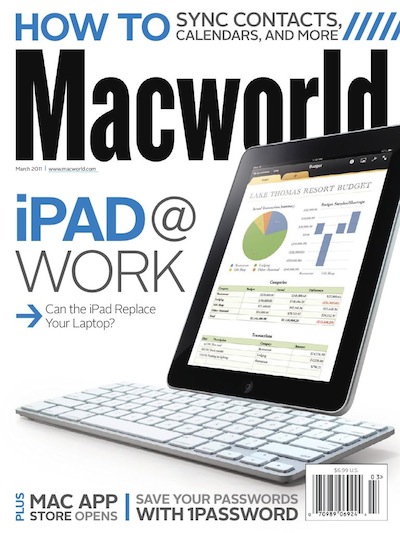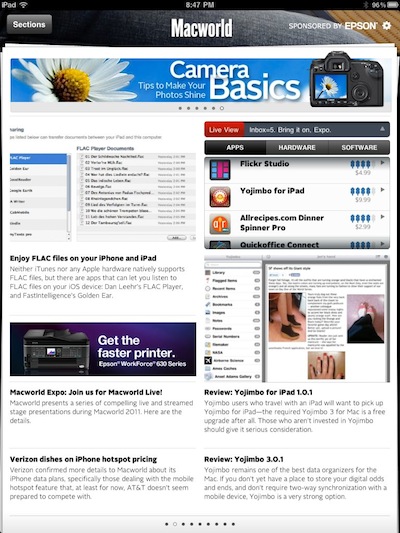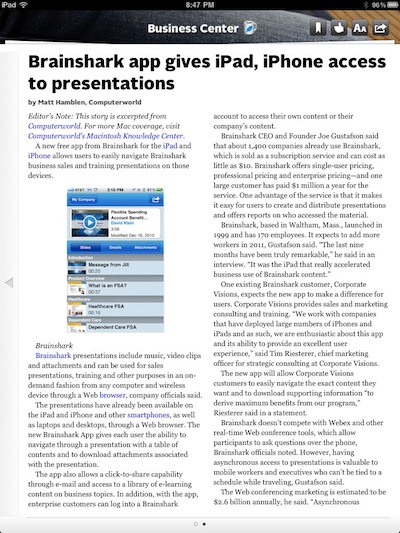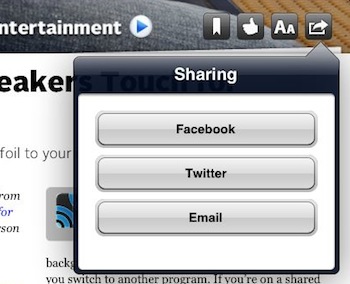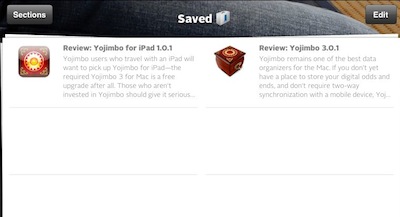We have spoken about reading magazines on the iPad several times before. Most often, Wired in it’s ‘Wired Reader‘ and many others through the free Zinio Magazine Reader. While Wired presents a very different experience on the iPad over the print magazine, Zinio is an exact copy of the print version with page flipping and thumbnail images to jump about.
Above is a snap of the latest MacWorld magazine cover on the iPad with Zinio where you buy a single copy or a yearly subscription to magazines your interested in taking with you on the iPad.
New from the MacWorld group is a free reader app just for the iPad. The MacWorld Daily Reader brings you content from the MacWorld editors directly to your iPad. It is filled with the latest ‘favorite’ articles from the writers at MacWorld.
Launching the app, you are given pages of headlines, short text of articles and images. You can flip through the many pages of the overviews of articles till you find one of interest. These articles will change as the MacWorld Daily Reader updates with new content so the second page content may not be the same if you leave and return.
Selecting any of the article short outtake text will take you to the full content. The pages can have both text and images and can also be more than a single page long.
When in the article ‘reading’ view, the buttons in the upper right hand corner gives you some quick options. The first, Bookmark, places a copy of the article in a quick access area. Next is the thumbs up voting button, followed by a text font (two sizes available) and finally the option to share the article with others via Facebook, Twitter and email.
If you have chosen the ‘bookmark’ button in the upper right corner of any article, a copy of that article is placed in the first page of the MacWorld Daily Reader so you can reference later quickly. With the article open, you can un-select the bookmark icon or choose the edit button in the overview to remove articles you no longer need through this ‘saved’ page. A very handy feature if you need to do something else when only half way through reading an article.