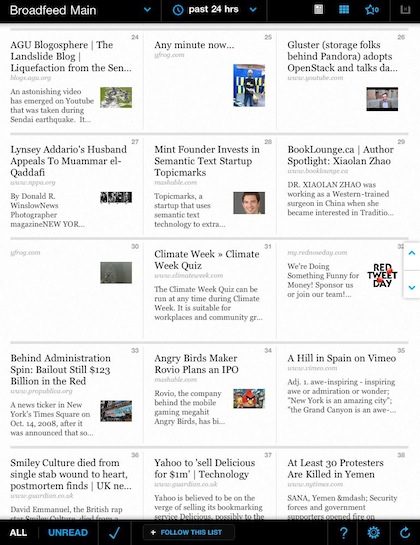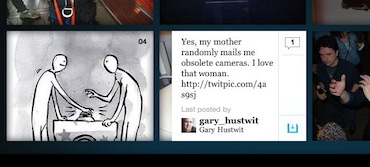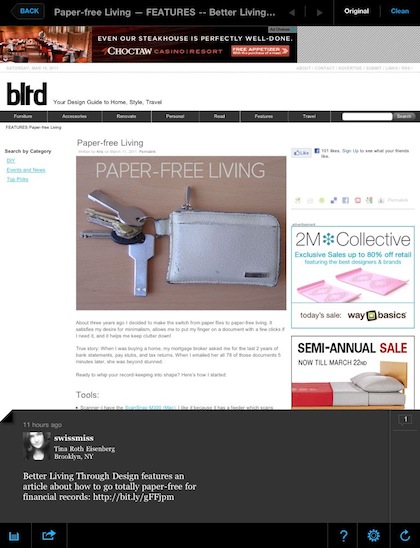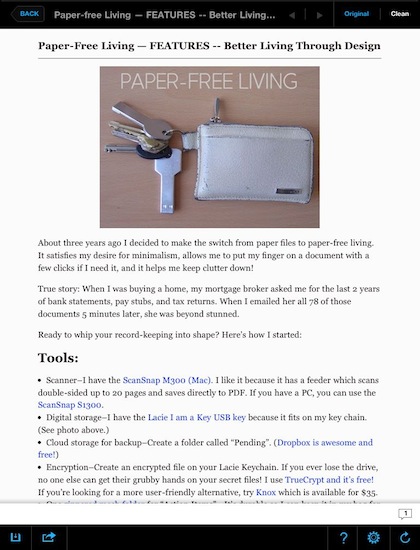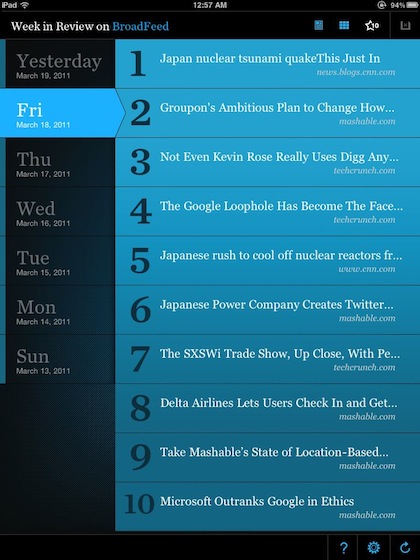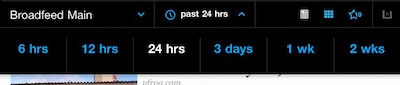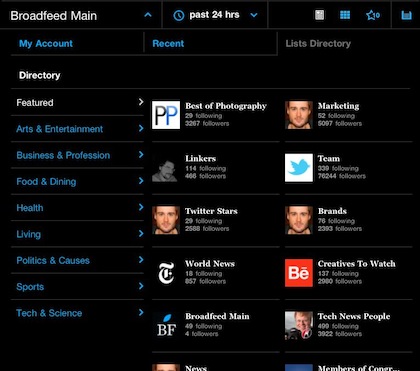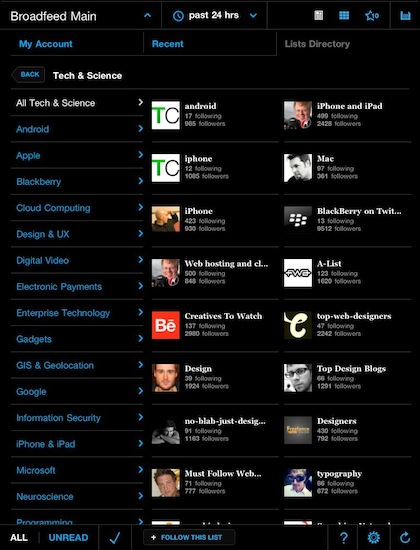We have played with a few apps that reach out to social services and pulls in news your friends and the folks your following are posting. Just about every app though, is relying on your social network circle to present to you everything being posted. A few have made an attempt at only showing posts with images or links which works great if your friends are up on the news your looking for.
An option that is starting to get press is BroadFeed for the iPad. While, it will gather news from twitter friends of yours, it also allows you to reach out to the people you don’t want to follow everyday but would like to see the news items they would post. When first launched, you can give the app your Twitter login or continue past and have full news capabilities without it.
The first time you launch, BroadFeed will present you with news pulled from a default list of providers. It has a pretty wide spectrum of news so you will want to go in and tune after you look around a bit. Sweep through the articles available with a swipe up/down or use the arrow keys to the right.
The first option is the news, the second (buttons, upper right corner of the screen) is pictures being posted by the group of twitter folks being watched.
Tapping a news text or image square will take you to that content. If you want to get a bit more info on an item without going to it, swipe across the box right to left. To return the box to the original view, swipe back right. This swiping from left to right will also cause a post you have read to be marked as ‘unread’.
Once a post is chosen, it is possible to view in it’s normal web page view or have BroadFeed ‘clean’ so that almost all of the extras are removed leaving only the article’s text and images.
In the BroadFeed full web site shot above, you can see that the more info can be viewed while reading the article as it was over the opening page. Below, the ‘clean’ view:
We mentioned that you can view the posts and images through the buttons on the upper right corner of the BroadFeed screen. The next two buttons are the top ten news items and the ‘save to read later’ bucket. The top ten shows a list of the top stories for each day of the past week.
An important note to keep in mind for users of BroadFeed is that the ‘news’ is not just-in-time. You can choose to view news from the past: 6 hours, 12 hours, 24 hours, 3 days, 1 week and 2 weeks. Making this more of a ‘newspaper’ app than a breaking news app. Which is fine if you start using BroadFeed knowing it. You are reading history, not late breaking news.
All of the content links can be shared from the bottom of the screen. The share button offers email, Twitter and Facebook. The lower right corner is the refresh button if you want the app to reach out and get newer news.
As a default, if you didn’t give BroadFeed your Twitter account to watch is a nice group of news providers. This overview is reached through selecting the upper left corner of the screen. Drill down to any group of your interest via the list on the left. The speed that this works makes it very nice to move from one group to another if you need to check on news around a particular subject.
This is a view of the ‘Tech & Science” group. You can choose a single person (notice that number of twitters they are friends with) or use the button at the bottom of the screen “Follow this list” to grab the news from the whole group of them.
When you think of BroadFeed more of a digital newspaper, you can see how this app could become the first thing to hit every morning over your morning coffee.