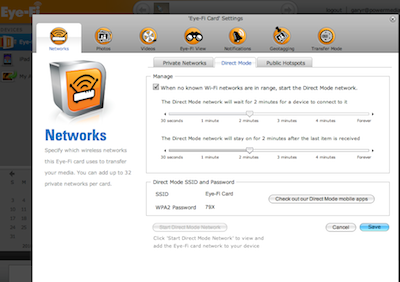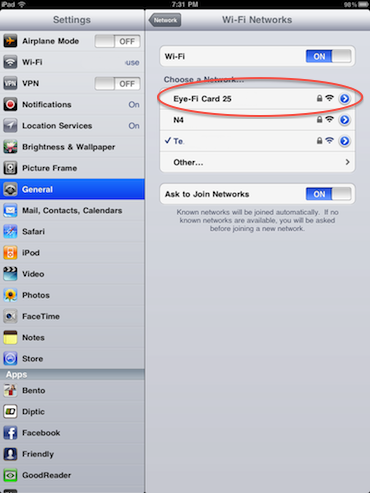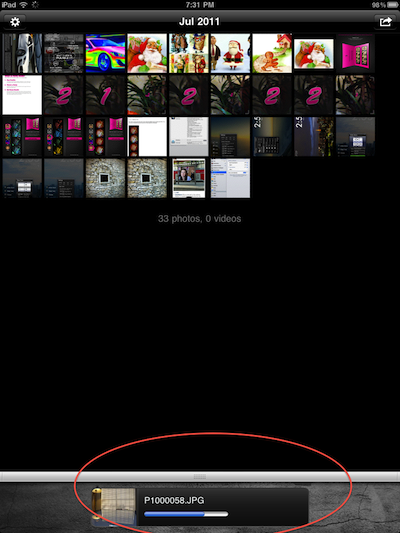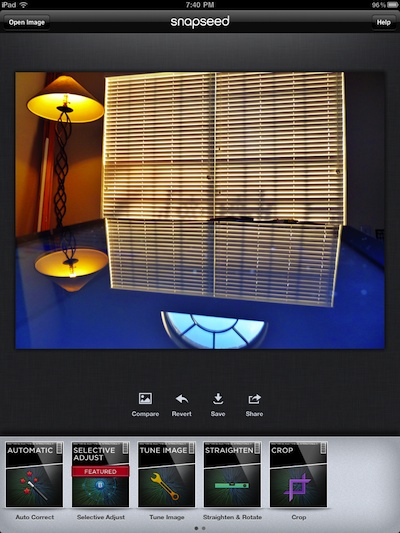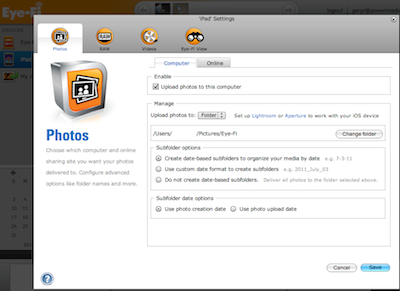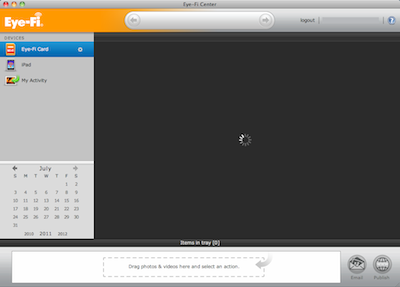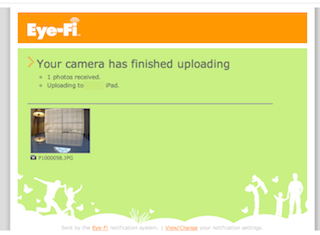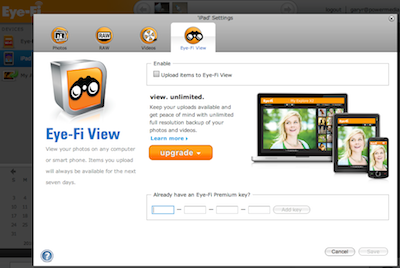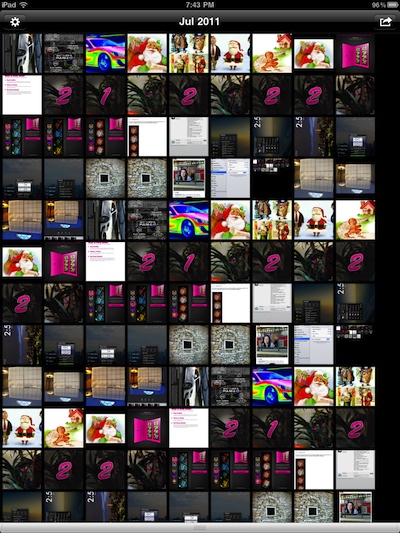We saw all the press about the new Eye-Fi being able to talk to an iPad… and like many other folks thought that could make their life a lot easier. With the new Mobile 2x Eye-Fi SD card installed in our digital camera, we were supposed to be able to transfer images taken to our iPad wirelessly for editing and sharing. Could it be that easy?
In short; yes it works, yes it is pretty automated, and yes the EyeFi 2X takes a bit to set up initially.
When you take the SD card out of it’s packaging, you must first program it via a included SD card reader and a desktop computer. We started by getting the card to know our local networks and be able to sync to our desktop over that wireless network. Then, we used the Eye-Fi software to set up the SD card to be able to do a direct connection to our iPad. As you can see in the screen shot, you can set how long the SD card will look for the system network before it looks to connect directly to the iPad.
After the time set above has passed, the Eye-Fi card’s ‘network’ will show as an option to choose on the iPad. You will need to enter the password shown on the Desktop software when you had the SD card in the reader connected to the Desktop. You can reference this later if you have forgotten. But, it’s smart to do this before your out in the country without your Desktop trying to connect your camera and iPad.
After the iPad and digital camera are linked on their own ‘network’, launch the Eye-Fi app. You will be presented with the images in your iPad’s Photo Library. At the bottom of the screen you can see the progress of the image transfer. Really big images like ‘RAW’ will take much longer than just using the iPad Camera Connect kit with the SD card.
After images are imported from the camera to your iPad, you can look at the images in the Eye-Fi app, and in the iPad’s Photo Library.
Of course we grab the images out of the iPad’s photo library to edit out our bad photography with SnapSeed.
On the desktop, the Eye-Fi software provide for how images are handled when transfered from the camera to the desktop.
When you have the desktop Eye-Fi app open, you can see any camera or iPad set up to talk. This means you can use this as a wireless method to get the images from your iPad to your desktop. There is no ‘export. from the software, but the images are stored in a folder HD/users/–your name–/pictures/Eye-Fi.
A nice little email comes from Eye-Fi each time you make a picture transfer. We’re looking for where to turn this off as it feels a little like someone is watching all of our images.
There are ‘for pay’ upgrades available from Eye-Fi if you wish to store your images on their cloud service.
An interesting ‘feature’ is when your camera is connected to your iPad wirelessly through the Eye-Fi SD card, each time you close and reopen the Eye-Fi app it duplicates the images in your iPad’s library. Not actually duplicating in the library, only in this view. That might be a bug though.