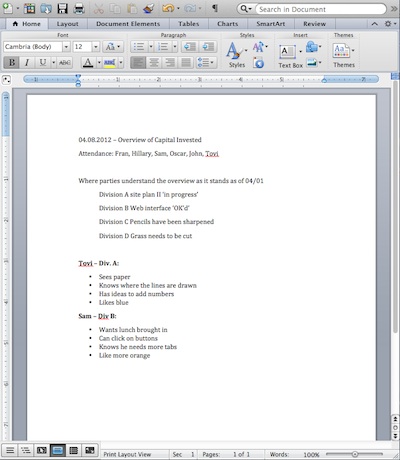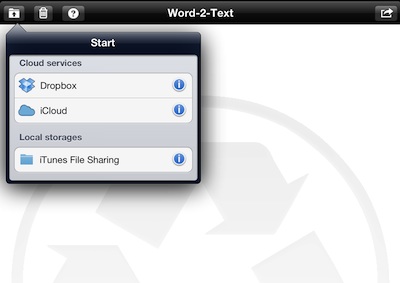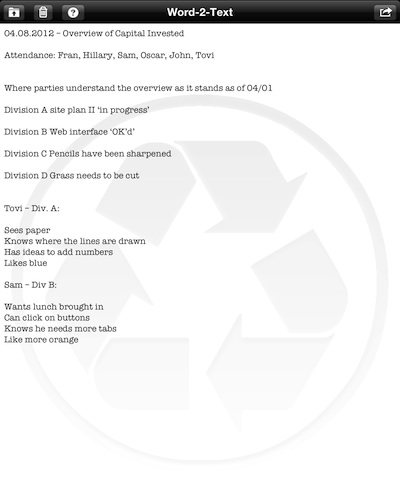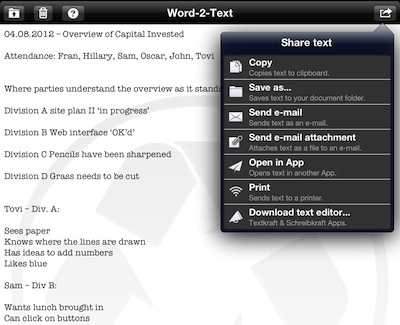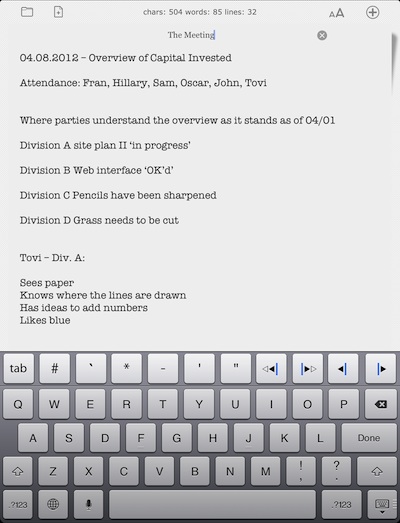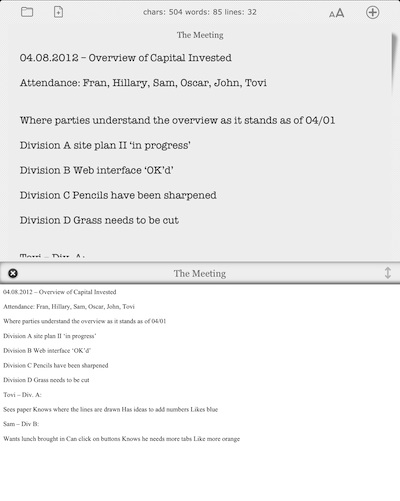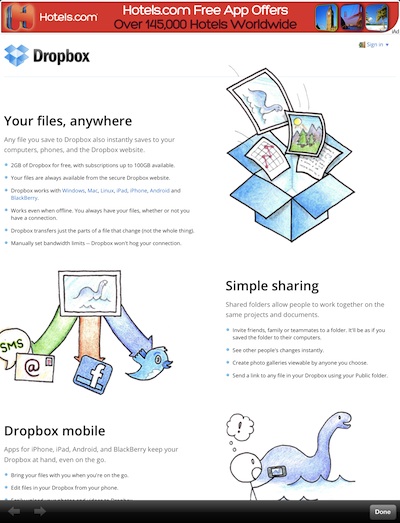As more and more team members start using the iPads for taking notes, it means that more folks are having to manage Word Docs that someone on a desktop created and shared. There are a couple very nice Word/Excel/PowerPoint apps for the iPad. The issue comes in when everything is being written in plain text or Markdown text to make sharing and posting to Web sites easier. Trying to post us a Word Doc has a lot of labor associated with it to clean up the code since there is a lot going on behind the scenes in a Word Doc.
Last week, we started using a app Word 2 Text on our iPads. As the name implies, the app is used to take a Word Document and deliver to us just the text so we can use it elsewhere. Here is an example of a starting doc:
Getting Word docs into Word 2 Text is done through iTunes or either Dropbox or iCloud online services. When you choose one of the cloud services, you are presented with a list of folders and only Doc files. Non of the other file types in the folders (images, pdfs, etc…) appear as an option. At first you may think your Docs are not showing and only folders do, that is because the graphic between the two is very similar and the same shape. It’s easy the first few times to look right past your files needing converting.
Choosing a Word Document results in a couple second wait then the plain text version appearing on the screen. As it appears here, it is not editable through Word 2 Text. The app is for converting and requires you to send the text to your favorite iPad editor to use the document contents without all the extra background coding. We do wonder what is with the big app icon watermark on the page all of the time, we know what app we are using!
The list of what you can do with the plain text from the ‘Share’ button covers about everything we would ever need to do. “Open in App’ will be the most often used as it pops up a list of all of the iPad’s text editors to use the Word 2 Text converted document in.
Since we will be taking meeting notes in one of our light editors, here is the text file from Word 2 Text opened in iA Writer. All ready for us to add and edit, then share or post online.
Below is the same text ‘opened-in’ KWrite, another one of our preferred quick writing apps. In this case, we chose to view (the lower part of the screen) how the text would look if it was uploaded to the Web site. All formatting is truly gone so the plain text needs a bit of adds to it to keep the visual impressions if it is used beyond just text.
Just thought we would mention it… if you select the ‘i’ next to Dropbox in the original pull down, you are presented with a description of Dropbox and a iAd. Why is Word 2 Text showing us an iAd after we paid for the app?