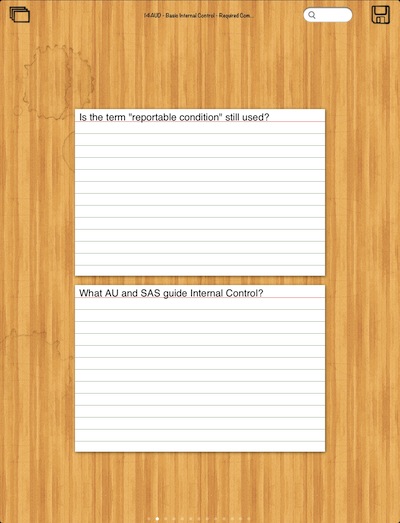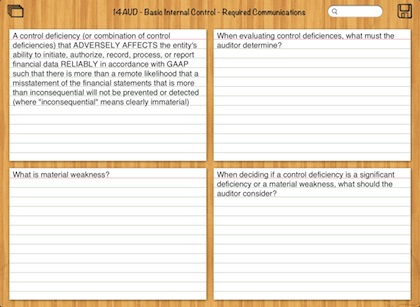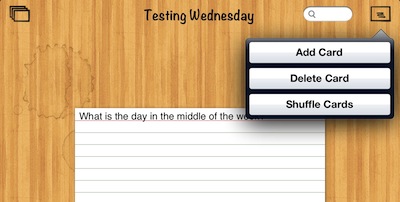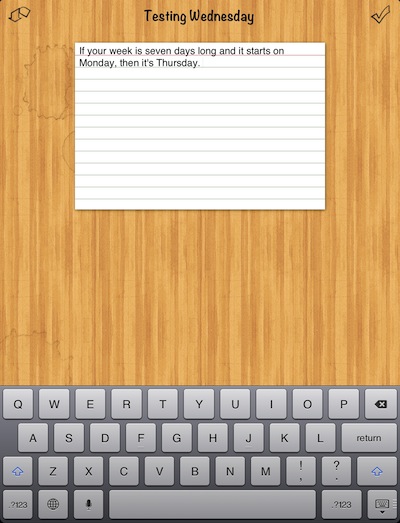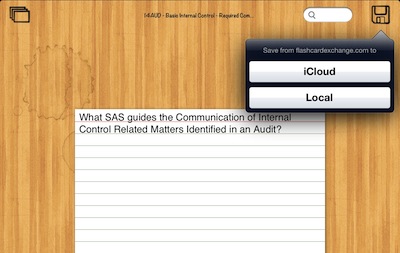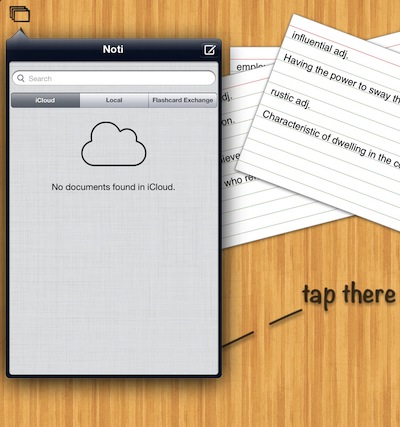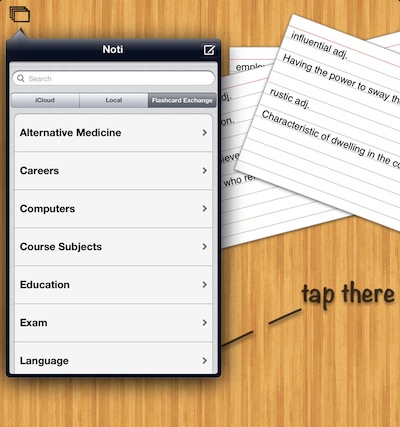Some paper is hard to give up. Little notepads and sticky notes keep coming back even when a iPad is available. One area that has a strong ‘love of paper’ is flip notecards for learning. While there is many options in the electronic world for better learning methods, the action of flipping a card over for an answer is familiar and thus hard to give up.
One option is Noti, a Universal app for creating, using and sharing flip card stacks. Cards are shown just like you have a stack of 3 x 5 paper cards in your hand, except two at a time. Swipe your finger across the screen side to side to view more cards in the deck. After you read the front of a card and have the answer in mind, tap the card to flip it over and see if you where right.
In Landscape view of Noti, you have four cards showing at once. Each card is flipped individually so you can work your way through the deck at your pace. We were not able to find anywhere to limit the view down to less cards at a time when working with the wide screen.
Creating new flash card decks on your iPad or iPhone is as simple as tapping the new icon via the upper left hand corner deck icon. Name it, decide if you want is saved to iCloud as you work and your ready to get started. Saving to iCloud is nice when you want to share or open the deck on your iPhone (universal app, buy once and use on both devices you own) or Mac computer (Mac version is an additional cost).
After you have your deck of cards named, use the upper right button to add/delete cards. Noti also offers you the ability to Shuffle the deck so you don’t just memorize the answer because the questions are in a certain order.
Type your question or comment, then use the upper left Noti corner button to flip the card over and type in the response. When the card is as you like, tap the check mark in the upper right corner.
 After you have the cards as you like them (you can come back later to edit or add more), use the Save disc button in the upper right corner of the screen to save the deck to your iPad or out to your iCloud account.
After you have the cards as you like them (you can come back later to edit or add more), use the Save disc button in the upper right corner of the screen to save the deck to your iPad or out to your iCloud account.
Access to flash card decks you have saved to your iPad or others have share through iCloud is through a card stack button in the upper left corner of the Noti screen.
The flip card decks can be more than ones or your co-workers have created. Noti connects directly to a public resource of free flip card decks that you can download and use. Similar, if not the same group as on flashcardexchange.com. Once you have found a category and the particular deck, download to use as you need (yes, there are decks for memorizing what goes in the menu of Starbucks drinks!). Save like you would any other deck to your iPad/iPhone or to your iCloud account.