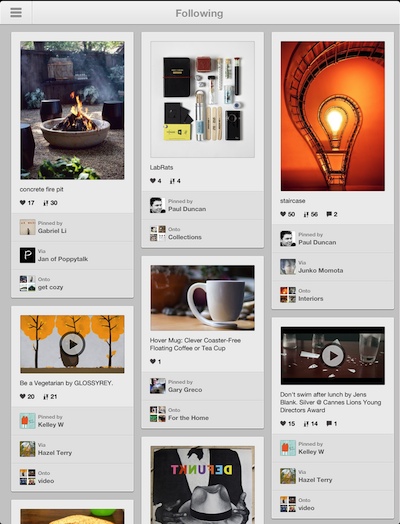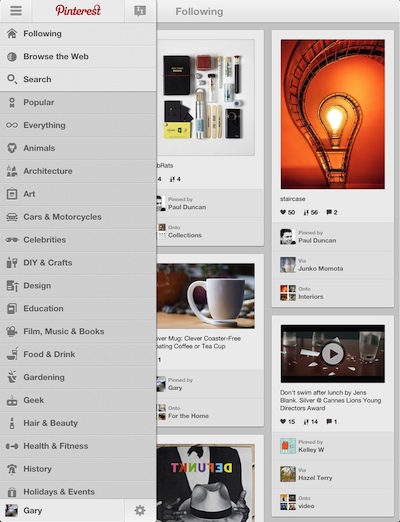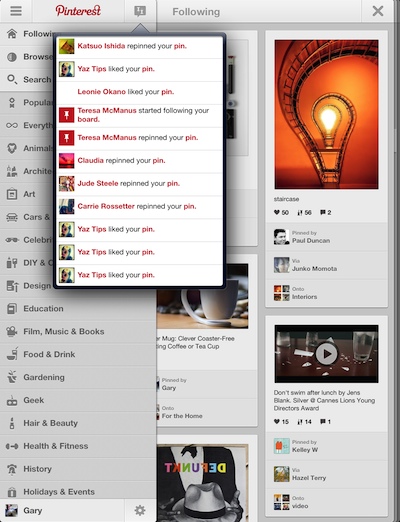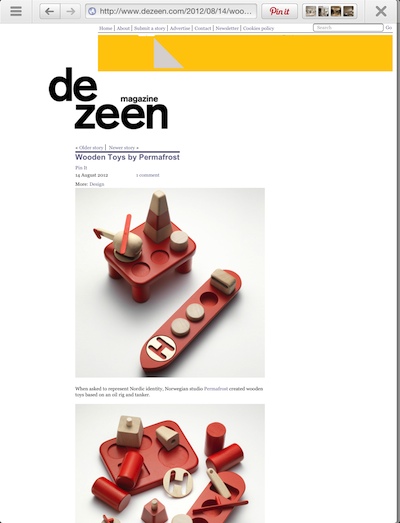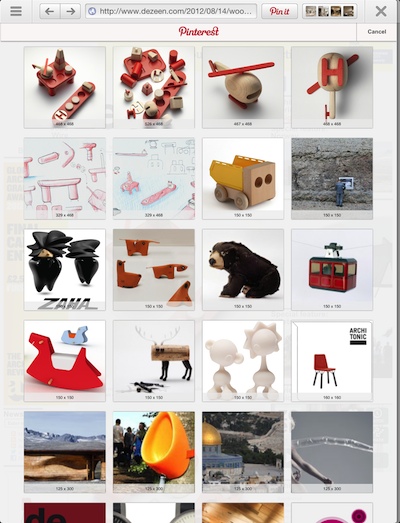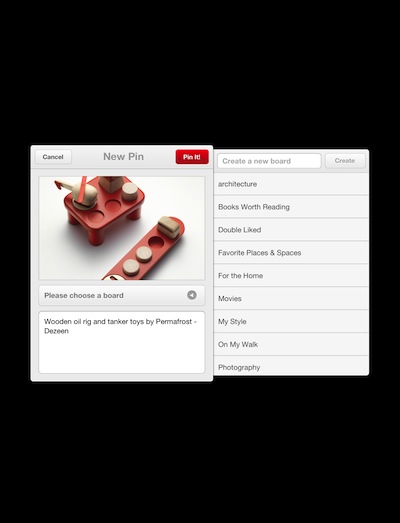If your a Pinterest fan, you fun just became ‘more fun’. If your not a fan of the service, you have to appreciate the user experience of the whole Pinterest viewing and sharing user interface.
The app on the iPad has been acceptable but not great. It was more like having Pinterest open in multiple browser tabs on the iPad. Now, the app has been completely updated for easier viewing, liking sharing and even a bit of ‘finding’. The Universal app is still Free, as is the service, but you will notice a very different experience between the iPad and iPhone.
Launching Pinterest has the same default Following your used to seeing on your desktop, now with three columns across and visual clues to the levels of likes and repins each image has had. Tap an image to have it zoom in full screen. Giving you the ability to ‘Repin’, ‘Like’, and Share out through Facebook, Twitter or an email. Now that Pinterest is not ‘invite only’ anymore, you can share with any friends for them to join the service.
Navigation through the Pinterest app is through the upper left corner pull out. Tap to expose the options to view the pins from those you follow, go to a Web Browser, Search for image information or jump to one of the scrolling list of pin categories. Interesting, on the iPad there is no photo upload option like on the iPhone version.
Use the small icon to the right of the Pinterest log to view a list of those that have ‘liked’ or ‘repined’ images you have shared. The results being viewed has changed since the last version, now you see the person’s logo rather than what the image was that they took action on.
Notice the close ‘x’ in the upper right corner of the screen now. As you make selections throughout the Pinterest app, it opens that as a new window over the top of the default Following window. Below, we had chosen Following to go back to it from a previously viewed category when actually we just needed to close the category results window. Not really what you would expect from a iPad interface, but still workable.
Choosing the Browse the Web option takes you to a Pinterest app built in browser that has additional options across the top bar.
We like the Pin It action of 2.0, which results in an overview of the available images on the Web page that you can choose to share.
Once you have a photo chosen, your taken to an improved ‘Pinning‘ window where it is now much easier to add text and categorize prior to sharing out to your friends and followers.