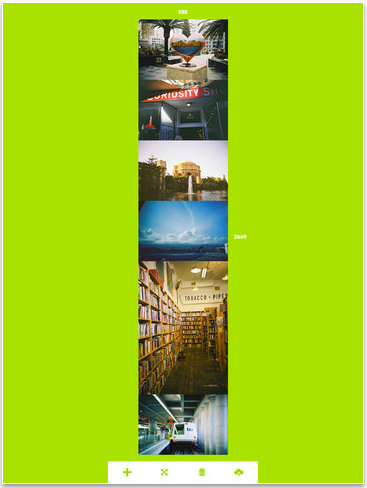The task seemed simple enough. For a project, we needed a series of photos connected end to end so that the result would be one long image a person would sweep through. In this case, it was a trip across town about changing infrastructure, but could have just as easily been vacation pictures. We do not need a panorama, these are individual pictures.
The collage tools we have all wanted to help us create a nice little square of photos, we needed a lot of photos stretching out a long ways. Placing the photos in a document became a task as we tried to align, remove the space between the photos and then really got fun when someone suggested a different order.
Quite by accident, while looking at a completely different app, we stumbled upon Fotoring. A inexpensive universal app that made the whole process in and out in less than a half hour, complete with edits and review/sign off. Hopefully, if you use the app you don’t need Sr Management to OK your creation.
Fotoring provides a view of photos on your iPad, from which you select the images to use. It then places the images next to each other on a single screen. The screen can be viewed in landscape if your working on a wide image or portrait if your going for a tall result. Re-ordering the images is simply drag-n-drop. If you tap and hold on a image, an option to edit the photo in Camera+ pops up (you have to have Camera+ installed on your iPad/iPhone). If you choose to go with the photo effects in Camera+, saving the image when your done returns it to your Fotoring creation right where you had it before.
Save and share the finished result to your iPad photo library, Tumblr, Facebook or Twitter. The Fotoring image can be up to 3,000 pixels. There is a slider when you are going to share that lets you adjust the size of the image output which proved to be handy for us since we saved to the exact size we needed in the presentation and where done… no more editing needed.