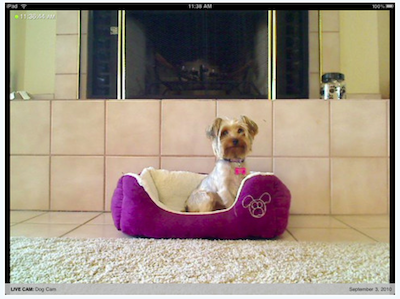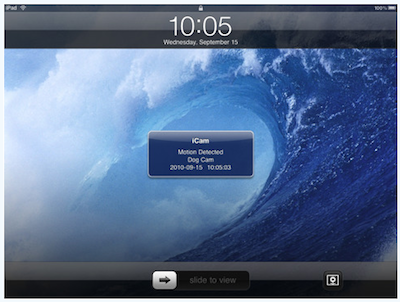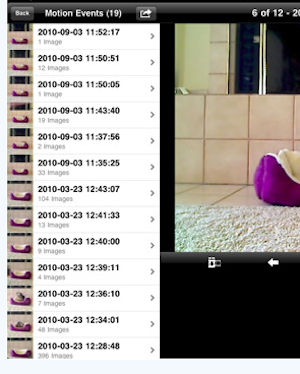There once was a lady sitting at her desk at work. She fired up her iPhone to see her dog at home and found a burgelar going through her room instead. True story, it’s all of the news this last weekend.
Interesting enough, we found out the iCam Video Streaming app she is using and is the same one we use on our iPads to get to our office and home cams.
To make things work, you need a computer with a cam. The camera can be either built in or external to the computer (USB Webcam or Wifi cam) which you install the iCamSource software onto. The computer can be Windows XP/Vista/7 and Mac OS X (10.4 and later). This computer of course needs to be on the Internet.
When you lauch the iCamSource software on the computer, you choose a login/password to keep the camera views secure from others on the Internet from viewing.
Now, install the iCam (Webcam Video Steaming) app onto your iPad (or iPhone). When you launch the iPad software you will asked for your login/password, use the same you used on your computer with iCamSource. Very quickly, the two should be connected.
The connection is direct between your iPad and computer/camera. There is no middle server doing any work by the developers of iCam so you don’t have to worry about them viewing your video or knowing your login/password.
You will now be seeing on your iPad screen what you computer camera sees (this can be a single or multiple camera set up, viewed on a single screen).
A nice feature that comes with the iCam set up is the ability to be alerted when there is movement. That is how the lady on TV found out there was someone in her house… she thought it was the dog in her room but when she turned on the app she found a man rumaging about. The iCam Video Steaming app does not need to be the front running app on your iPad for the push alert to work.
There is also a history view available to go back and view clips again if you want to see a particular scene over again or need to show someone else what the camera saw. For a single image of what you see on the iPad screen through the iCam app, you need to do the screenshot trick (while holding down the iPad’s Home button, press the sleep button at the top) which will put a screenshot image into your iPads Photo area.