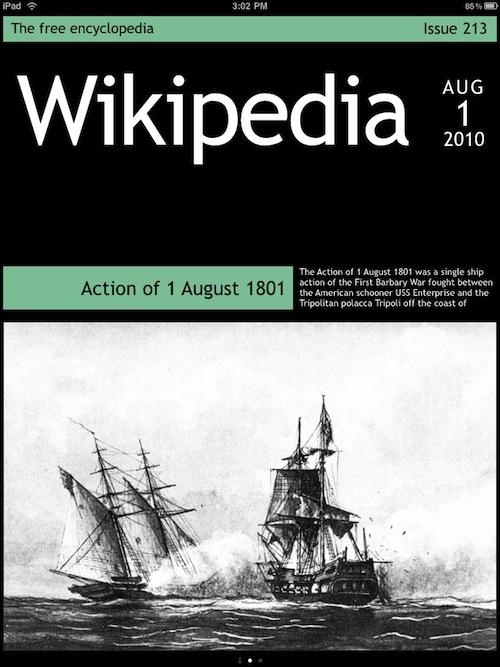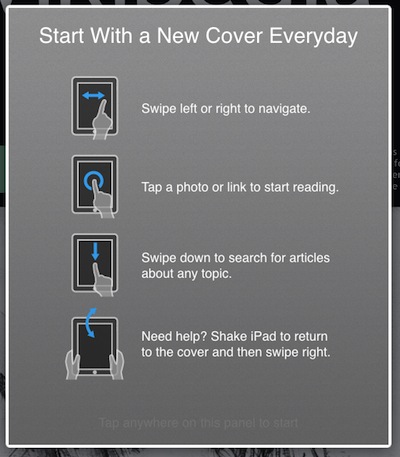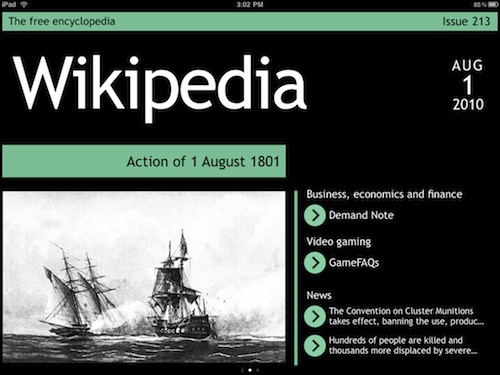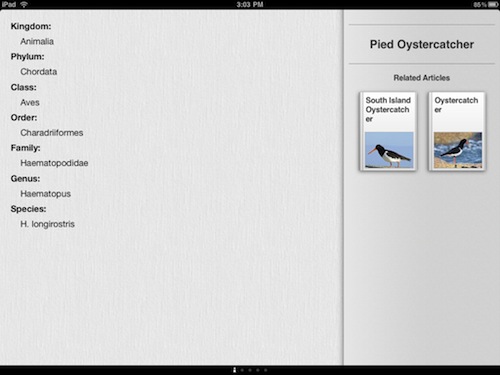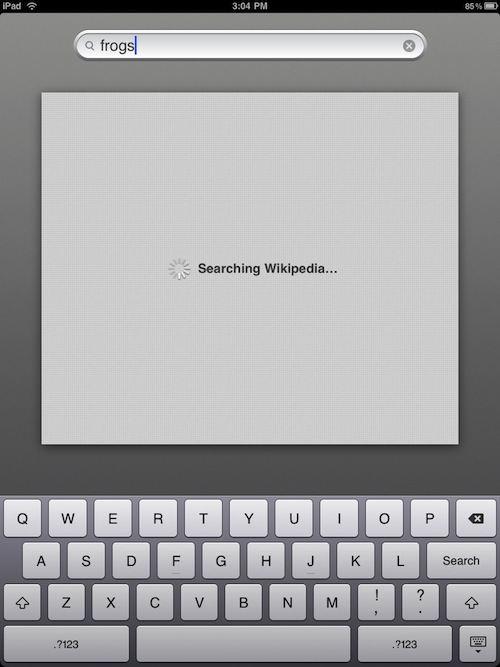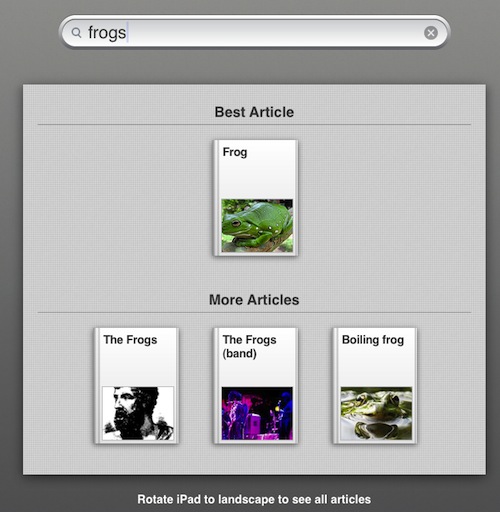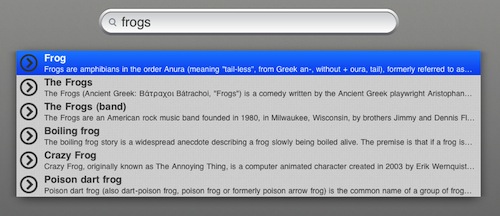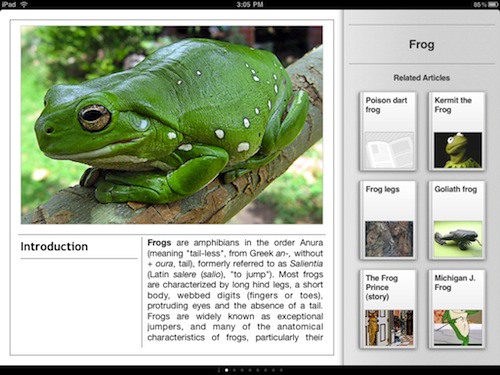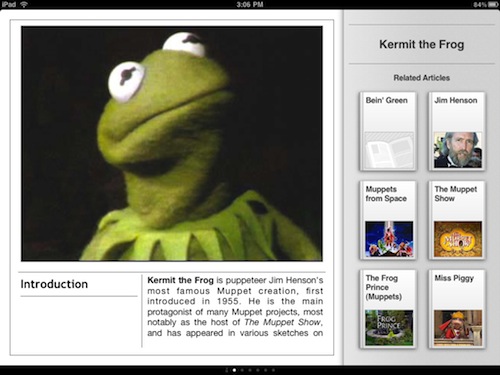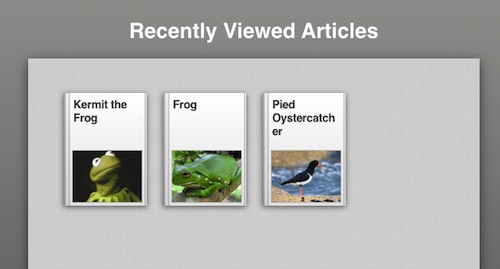In the beginning of the Web, we spent so much time tapping on links and see where the path might take us. After a bit, it become dangerous to click on just any link. Now we are in such a hurry, few folks have time to relax with a good journey.
We have mentioned our love of all things Google and Wikipedia when trying to get information quickly. An iPad in hand with Internet access can answer most questions via one of those two services pretty quickly.
Discover is a free app that takes Wikipedia, wraps it up like your paging through a magazine and takes you back to the days of looking around to see what there is to learn. It should be a huge hit around most households with kids or where quiet time is on the couch and a bit of music.
This is an app that has no storage of it’s own beyond ‘history’ so you need to be connected to the Internet for the app to work. And of course, Wikipedia is supplying all of the content so they must online too.
Launching Discover gives you the ‘article of the day’
The controls and navigation work as you would expect. You can move from page to page, left/right, like you would flip through a magazine. Up/Down swipes give you more detail on the subject as well allows you to see other information/article links.
In landscape view, the day opens with more than the Article Of The Day, you alos get direct links to news and important posts that are viewed normally only by visiting the home page of Wikipedia.
There has been a lot of comments around the Internet talking about all of the Cooliris ads popping up at all the wrong times. We only found them dotted in the middle of a few articles. They can easily be swiped past. What else would you expect from a Free app with so many feature, the provider needs to build some sort of income stream somewhere. This is much better than a few others we have mentioned that take up a corner of every article/news item.
While reading a article, you can swipe down to get to more details on that subject, this case the Pied Oystercatcher. On the right third of the page is other articles on Wikipedia that are related and you may find interesting. Like we started off saying, Discover lends it’s self well to just looking around and reading up on a wide variety of subjects.
Or course you can search for any posts related to a point of interest of yours.
The results are high level and then narrowing down a bit to more specific findings on the subject.
In this case, choosing the ‘Frog’ graphic in the upper part of the screen brings up all of the related items that have Frog in them. Tap one to go to more information.
Here, we moved onto the overall subject of Frog. Again, to the right are other Wikipedia posts that are related and you might find interesting.
How could we resist? We needed more information on our favorite frog, Kermit. Now, the items to the right for Related Articles have moved away from Frogs in general and now narrowing in on all things Kermit.
A nice feature is the built in History. No longer do you need to remember to bookmark along the way, the system remembers all of the interesting places you’ve been and read about so you can return later. This is very handy for Students who may zoom through many different articles and then need to go back for particular items within each subject.