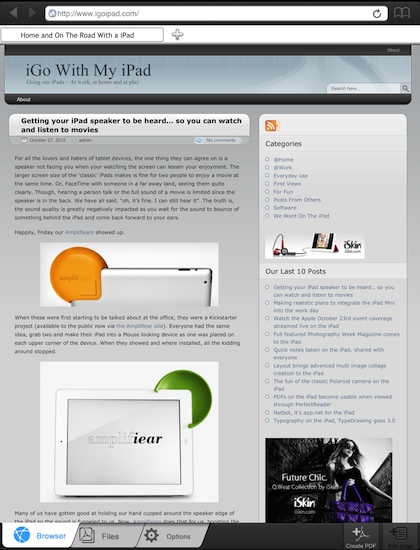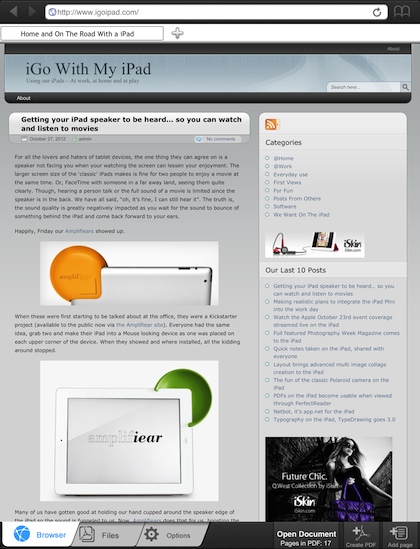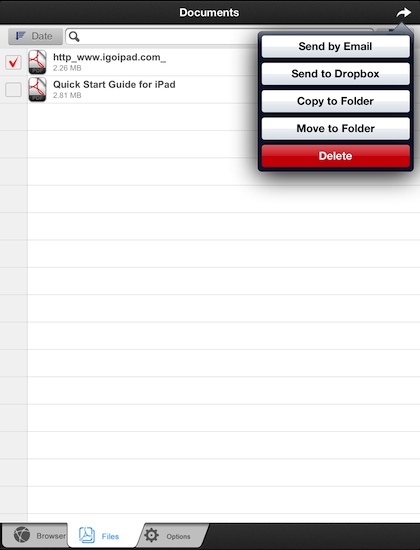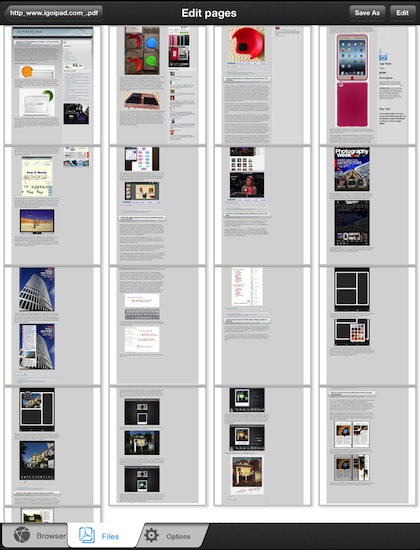On a Mac, you can choose to print a Web page, then instead of sending the ‘print’ job to a physical printer, you can export as a PDF. Then, open the PDF with OSX Preview app to annotate before emailing to others for their review.
On the iPad, the ‘Print’ option doesn’t have a PDF export option. This is where the Universal app Web to PDF comes in handy. Upon launching, you are presented with a Web browser to go to the page you need a PDF of. Browse to a Web page and choose the button at the bottom right of the screen, “Create PDF”. The resulting PDF is a great way to read a Web page later when offline too!
After a PDF has been created, Web to PDF offers a new button along the bottom called… “Open Document”. Tap it to be taken to the PDF version of the Web page just converted. Yup, all the work is done for you that quickly.
Using the the ‘Files’ tab, available on the bottom of all pages, presents a list of Web page PDFs. Folders can be created for easier management when your trying to manage multiple projects. Sharing is possible via attaching to a email or through Dropbox.
When viewing a PDF created from a Web site, Web to PDF offers annotation tools in the upper right corner of the window. Tap the tool, choose a color and then start working on the document. We can’t find an ‘undo’, maybe a feature to be added in the future. Annotations can be highlighting of text, adding text or freehand drawing.
An earlier version of Preview on the Mac used to allow for easy re-ordering of pages within a PDF. Web to PDF brings back that simplicity, all possible on the iPad. Drag pages around, or even choose pages you want to delete out of the PDF file. This is great for not having a long PDF of un-important pages, keep the PDF on topic by sending your notes on just the pages you need to others. All on the iPad!