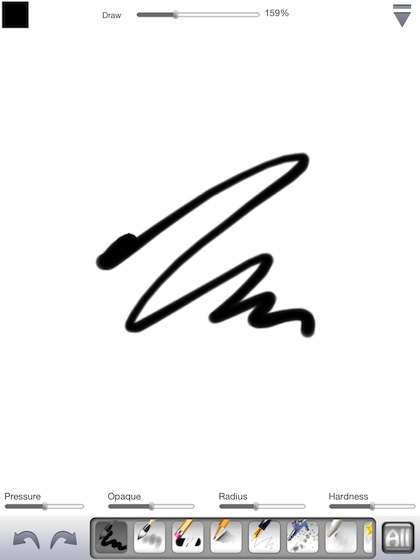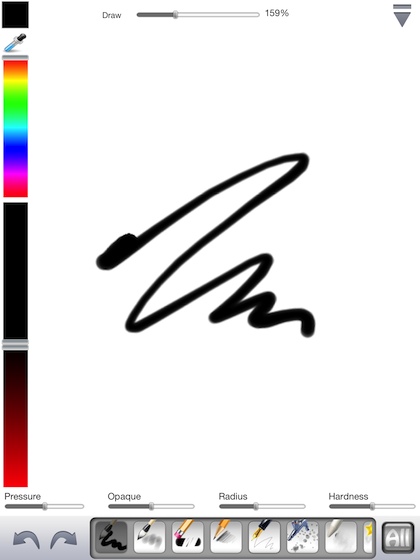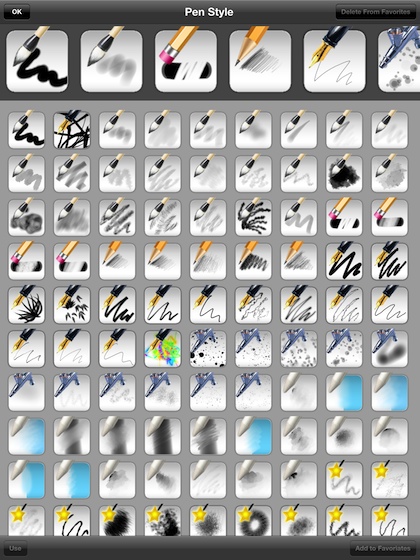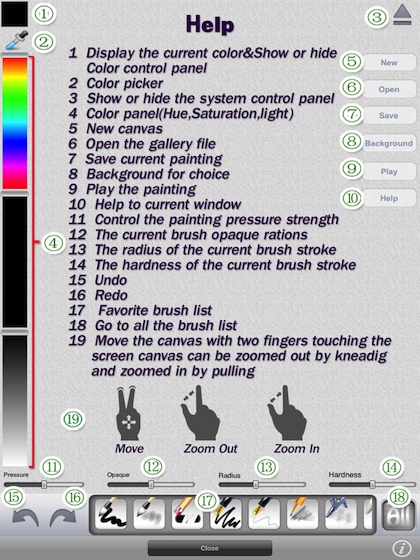The MyBrushes iPad sketching app is an app we have used for some time. Now, there is a ‘Pro’ version too.
Why do we need a ‘Pro’ version? Because many times our sketches reach the edge of the page and need to go further but like a physical piece of paper, our pen can go no further. This isn’t a problem ‘only’ with MyBrushes, that is common with almost all drawing iPad apps. So, with MyBrushes Pro, we two finger move the page in the direction we want to go and keep drawing. Two finger pinch to zoom in/out is also supported so we can get a view of everything then zip back into the point we are working on. This is a huge win for those workflow mapping sessions we have!
Common with the original MyBrushes iPad app, everything we need to work quickly with available on the screen, without taking up too much of the work space. There is a drop down from the upper left corner for a color quick picker. Bottom left is the undo/redo arrow buttons. Across the bottom is the quick access drawing devices we chose from the available list of 100 sketch tip types (pencil, pen, brush, airbrush, watercolor brush, charcoal, neon and special effects). Sliders just above the brush picker area is sliders to fine tune the lines being drawn.
There are a couple items often missed in the MyBrushes feature set:
There are 50 background art backgrounds you can use to add a bit of personalization to any document. Also, you can import your own pictures from the iPad photo library. These images can be zoomed in/out just like a normal canvas work area. Drawing the lines stay as a separate layer which means you can erase a drawn line without impacting the image background. One tool to draw serious work diagrams, sketch an idea and write on a image for a kid’s party invitation!
Also, MyBrushes records your progress as you draw. You can save the image to the app’s internal gallery, then view the document or view the document creation step-by-step. Stop at any time to take the document in a different direction. We like this feature to replay the process of creating the document when there are questions later around where a step was introduced into the work flow diagram.
All of your creations can be exported as an image to your iPad’s photo library to share as you like.